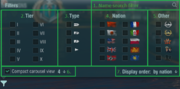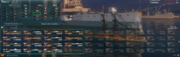Port
| Revision as of 05:52, 11 March 2018 | Revision as of 20:44, 13 March 2018 Carousel Filter Added text and images | |||
| Line 84: | Line 84: | |||
| ==Ship Carousel== | ==Ship Carousel== | |||
| + | [[File:Portscreen CarouselFilter.png|thumb|left|The carousel filter menu.|link=]] | |||
| ====Carousel Filter==== | ====Carousel Filter==== | |||
| + | The carousel filter menu can be accessed from selecting the filter funnel icon located at the top far left of the carousel section. From here, the player will be given seven options, each with their own subcategories, on modifying their search for their desired ship(s). They can also select a combination of filter options for a quick search. | |||
| + | ||||
| + | ||||
| + | ||||
| + | ||||
| + | ||||
| + | ||||
| + | The following seven options for filtering / searching are: | |||
| + | ||||
| + | 1. Searching for the ship by entering in the name (Must click on the magnifying glass) | |||
| + | ||||
| + | 2. Filtering / searching by tier | |||
| + | ||||
| + | 3. Filtering / searching by ship type | |||
| + | ||||
| + | 4. Filtering / searching by nation | |||
| + | ||||
| + | 5. Filtering / searching by elite tech tree type, premium type, suitable for specials, and ships with or without a commander | |||
| + | ||||
| + | 6. Compacting the carousel into a number of desired rows (1-4) '''NOTE:''' Ships will be displayed top to bottom first and then left to right | |||
| + | ||||
| + | 7. And displaying the order of ships by nation, tier, type, or most recent battle | |||
| + | [[File:Portscreen CarouselFilterExample.png|thumb|right|Filtering by USA ships only.|link=]] | |||
| + | Whilst selecting the filter options, ships not in the scope of the desired filter will be darkened out / dehighlighted like those without commanders, as shown in the following example screenshot on the right. | |||
| + | ||||
| ====Ship Visuals Filter==== | ====Ship Visuals Filter==== | |||
Revision as of 20:44, 13 March 2018
Contents
Overview
The Port is the main hub for World of Warships, and is where players research new ships and modules, outfit them with upgrades, camouflage, and signal flags, look at the tech tree for new ships, get new campaign tasks, play daily missions, and more.
The main screen focuses on a ship sitting in the center of the screen, with the various options, tabs, and buttons around the outside edges of the screen. From the top, players can access their player profile, tech tree, see what currencies they have, get to their clan base (or search for a new clan), and most importantly, select a battle type and head out to battle! From the left side, the campaigns, missions, special events, and the premium shop can be accessed. On the right, the stats of the currently selected ship. Finally the bottom is the ship carousel containing all the ships the player owns, the chat interface, and the notifications/battle results tab, as well as the time.
Port Screen Walkthrough
Settings & Info
Main Menu
User Drop-down Menu
Service Record
Invite a Friend
Inventory
News
Server Stats
Main Bar
Port
Port Camera
Modules
Consumables
Upgrades
Exterior
Camouflage
Signal Flags
Flags
Tech Tree
Profile
Service Record
Achievements
Ranks
Collections
Summary
Clan
Currencies
Doubloons
Credits
Free XP
Battle Interface
Divisions
Battle Type Selector
Battle!
Ship Stats
Armor Viewer
Port Selection
Left Column
Special Events
Premium shop
Missions
Containers
Campaigns
Honor to Heroes
Ship Carousel
Carousel Filter
The carousel filter menu can be accessed from selecting the filter funnel icon located at the top far left of the carousel section. From here, the player will be given seven options, each with their own subcategories, on modifying their search for their desired ship(s). They can also select a combination of filter options for a quick search.
The following seven options for filtering / searching are:
1. Searching for the ship by entering in the name (Must click on the magnifying glass)
2. Filtering / searching by tier
3. Filtering / searching by ship type
4. Filtering / searching by nation
5. Filtering / searching by elite tech tree type, premium type, suitable for specials, and ships with or without a commander
6. Compacting the carousel into a number of desired rows (1-4) NOTE: Ships will be displayed top to bottom first and then left to right
7. And displaying the order of ships by nation, tier, type, or most recent battle
Whilst selecting the filter options, ships not in the scope of the desired filter will be darkened out / dehighlighted like those without commanders, as shown in the following example screenshot on the right.