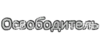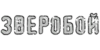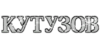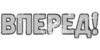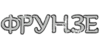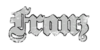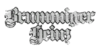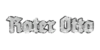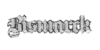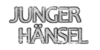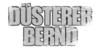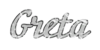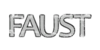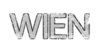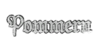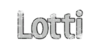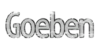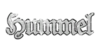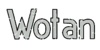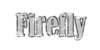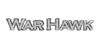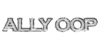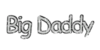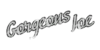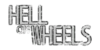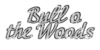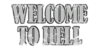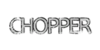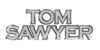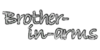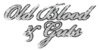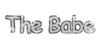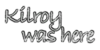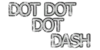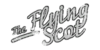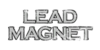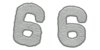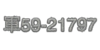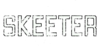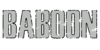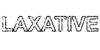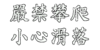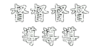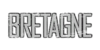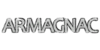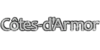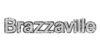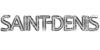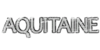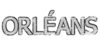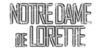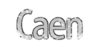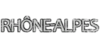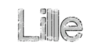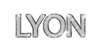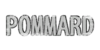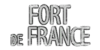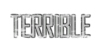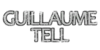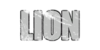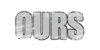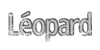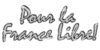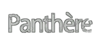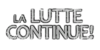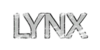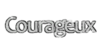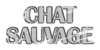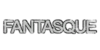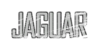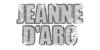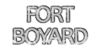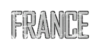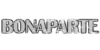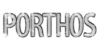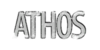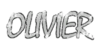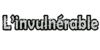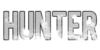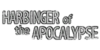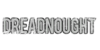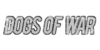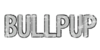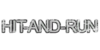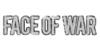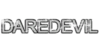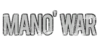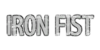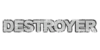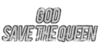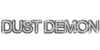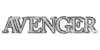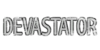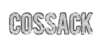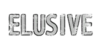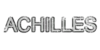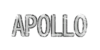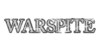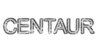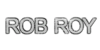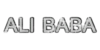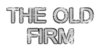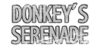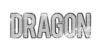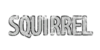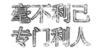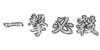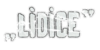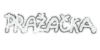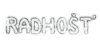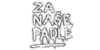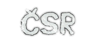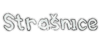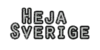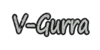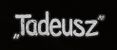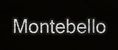Inscriptions (WoT)

A decorative element represented by a short text or number. Textual inscriptions are non-editable and can be either specific to a certain vehicle nation or applicable to any vehicle in the game. As an option, you can decorate your vehicle with a tactical number—an editable digit combination with a range of fonts available. Depending on the vehicle model, you can apply one or two inscriptions to its turret or hull.
The Inscriptions in the game have only a decorative function and do not provide bonuses to the characteristics of the crew or equipment.
How to Apply/Remove
There are several rules for applying the inscriptions to the vehicle:
- the inscriptions may only be used in specially designated places;
- for each type of map (season) the inscriptions are applied and paid for separately;
- You have to pay for each inscription you use, whether you have more or not.
| Price: | |
|---|---|
| from 50 |
|
| from 10 000 |
|
| The price does not depend on the tier or type of tank. | |
- Apply
- Remove
- In your Garage, click Exterior. In the lower part of the screen, the exterior customization panel is displayed.
- Go to the inscription tab on the customization panel.
- Select an inscription. It will be automatically applied to your vehicle.
- On the right of your vehicle is a window listing all the elements of the appearance of the style. To see the inscription for other seasons switch between them on the left side of the screen.
- To purchase the selected inscription, click the "Go to Purchase" button in the upper right corner of the Appearance panel. Click the "Buy and Exit" button on the purchase items screen.
To purchase the selected inscription, click the Buy button to the right above the design panel. In the window that appears, click Buy and Exit.
If you change your mind about buying an item you don't want to make, uncheck the Confirm changes box before confirming your purchase. To cancel all purchases, press Esc and then confirm to exit without saving changes.
If the inscription is removed or replaced - the element will go to the store and will be available for free reuse. If the inscription is in stock, their number appears in the lower-left corner of the preview next to the character in the design panel.
You can also sell them. To do this, when editing the appearance, which is located in the inscription tab, you must right-click on the character and select Sales.
Historical inscriptions
 U.S.S.R. - inscription
U.S.S.R. - inscription
 Germany - inscription
Germany - inscription
 U.S.A. - inscription
U.S.A. - inscription
 France - inscription
France - inscription
 U.K. - inscription
U.K. - inscription
 China - inscription
China - inscription
 Japan - inscription
Japan - inscription
 Czechoslovakia - inscription
Czechoslovakia - inscription
 Sweden - inscription
Sweden - inscription
 Poland - inscription
Poland - inscription