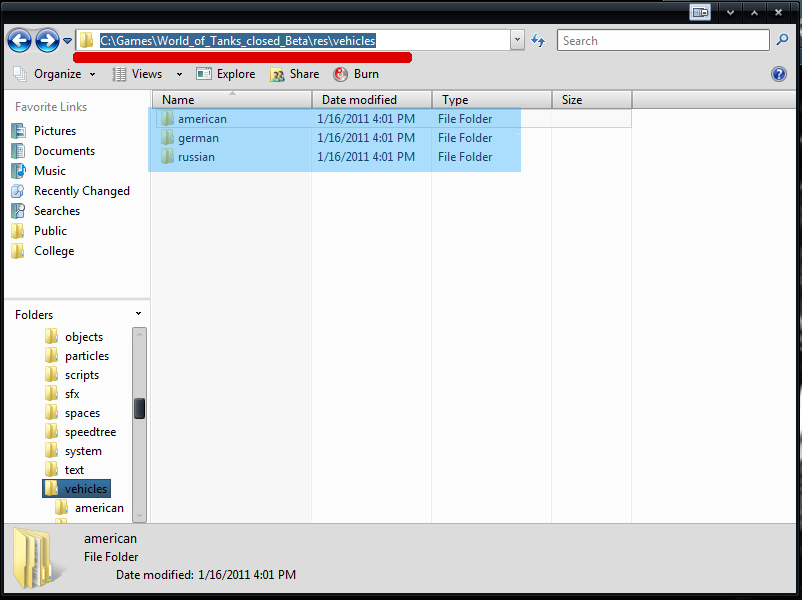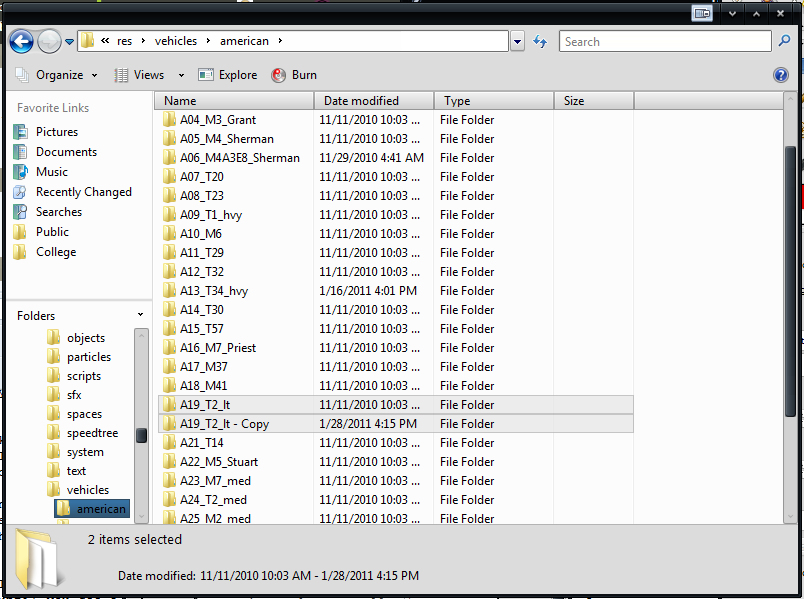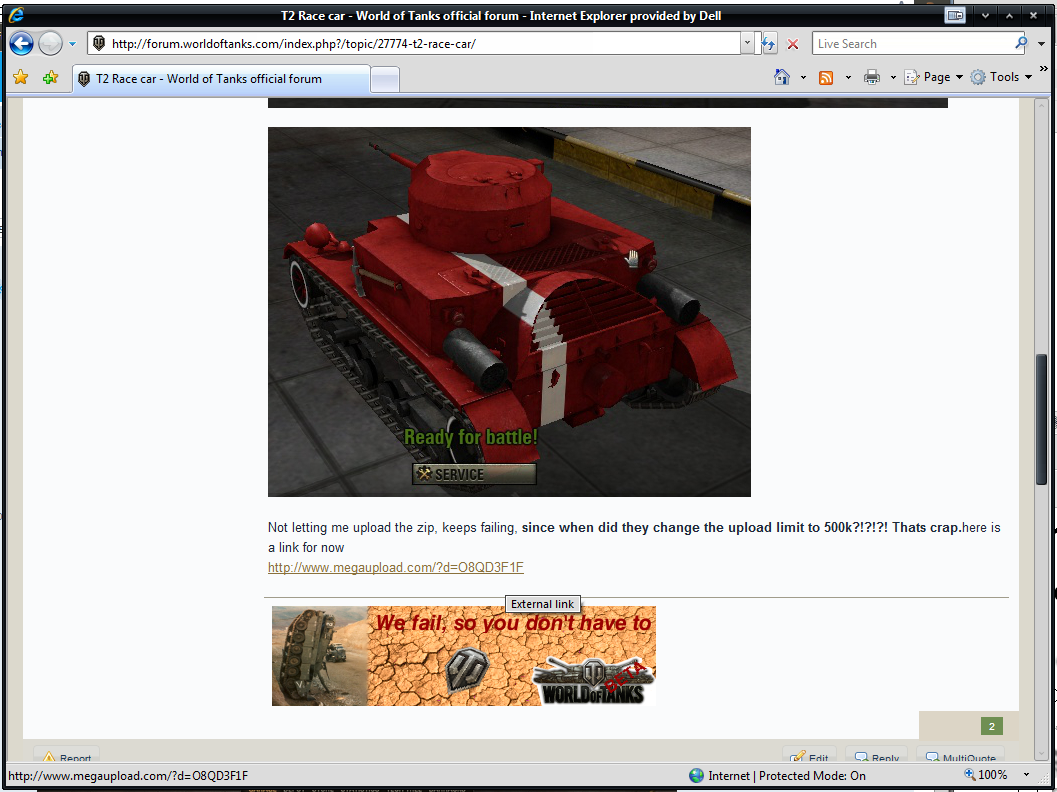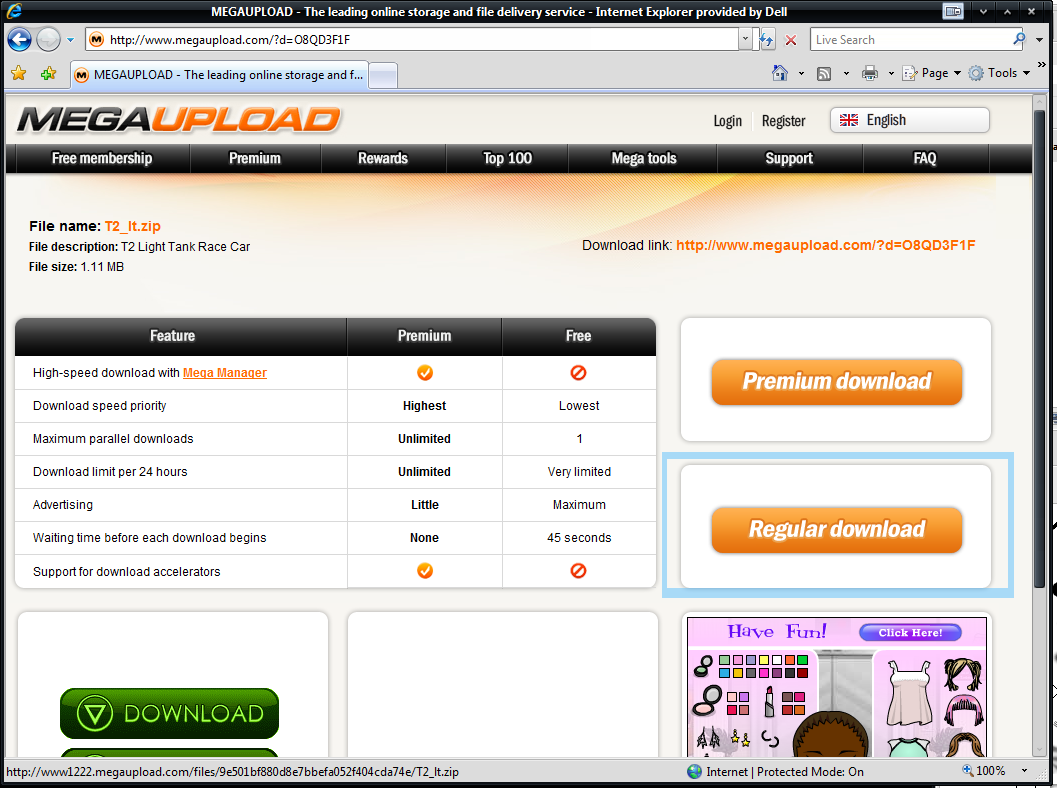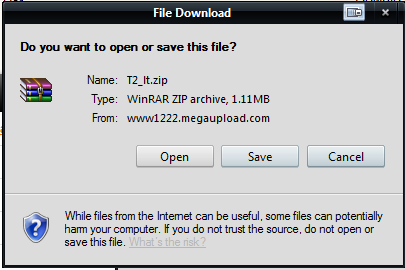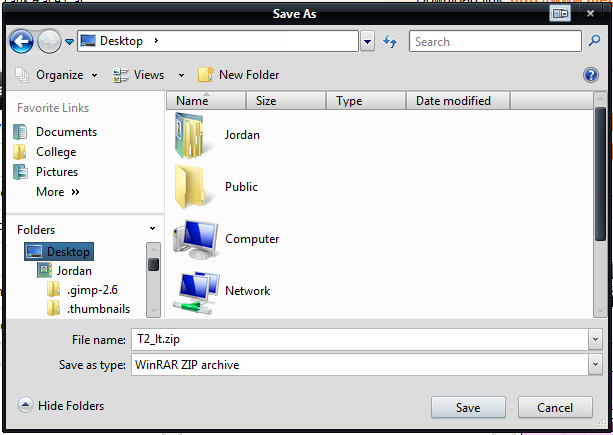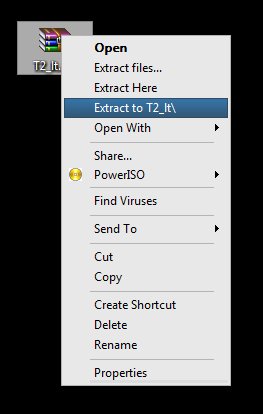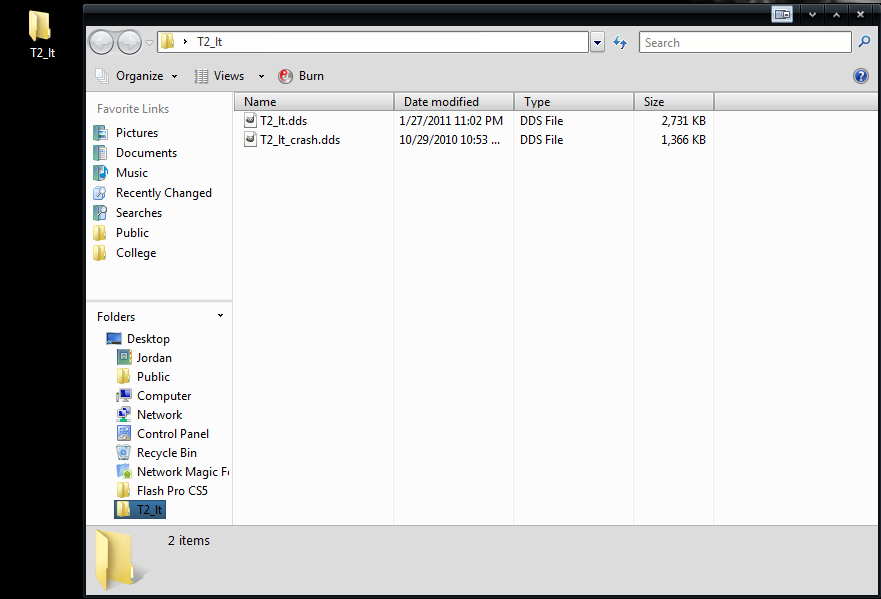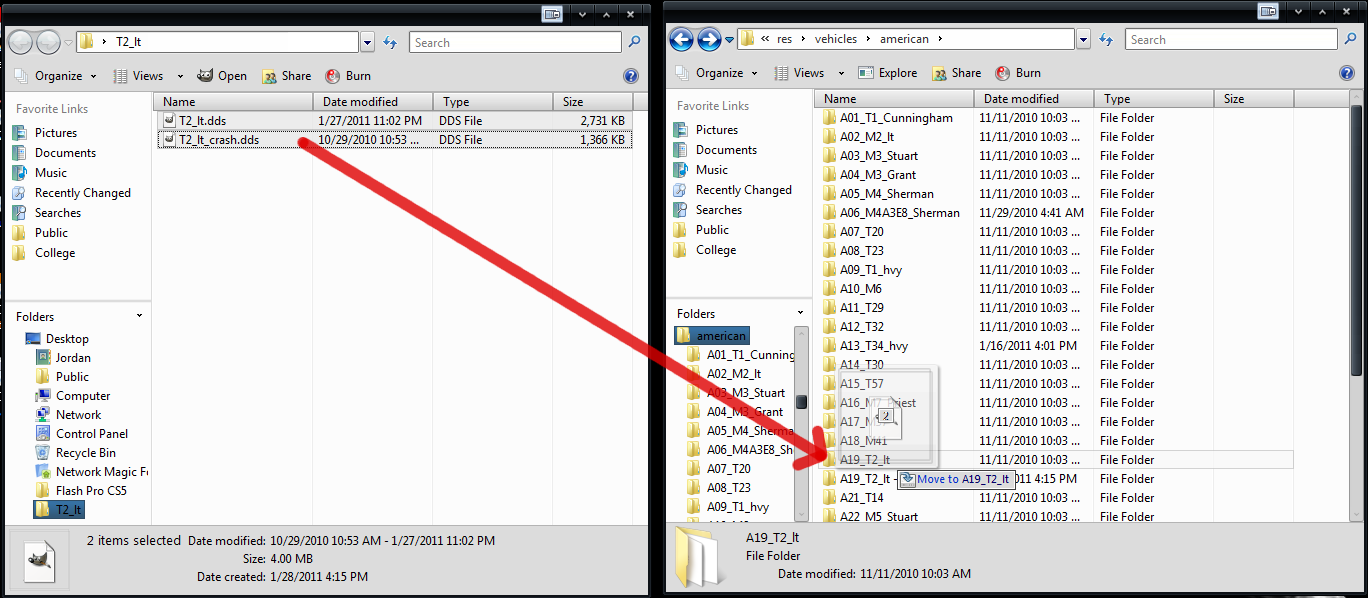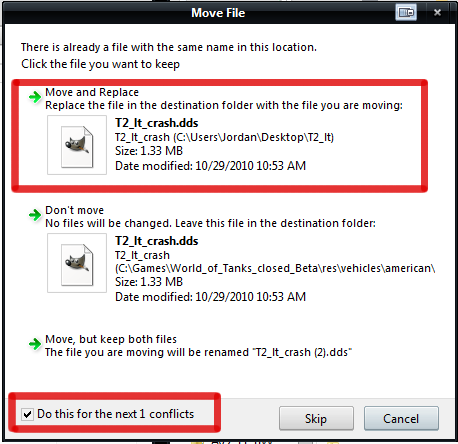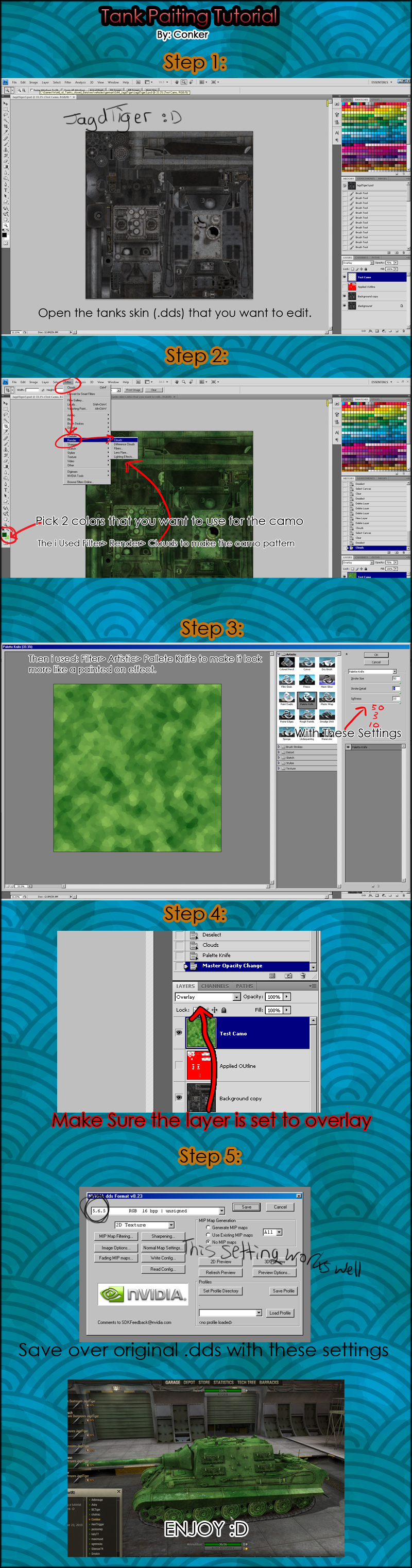Difference between revisions of "Modifications"
| Revision as of 01:39, 15 August 2012 | Revision as of 11:08, 27 August 2012 Cleaned wrong tags, added XVM category | |||
| Line 2: | Line 2: | |||
| [[File:Tools-gear.png]] | [[File:Tools-gear.png]] | |||
| ? | + | == WoT Skins and Mods Installer == | ||
| {{panel content|title=WoT Skins and Mods Installer|icon=[[image:|link=|left]]|rMargin=400px|content= | {{panel content|title=WoT Skins and Mods Installer|icon=[[image:|link=|left]]|rMargin=400px|content= | |||
| Line 179: | Line 179: | |||
| *[https://gosu-wot.com/ GOSU :: World of Tanks fan-site about panzer MMO game. Russian content with google translation] | *[https://gosu-wot.com/ GOSU :: World of Tanks fan-site about panzer MMO game. Russian content with google translation] | |||
| ? | + | ==eXtended Visualization Mod (XVM)== | ||
| [[category:Tutorials/Guides]] | [[category:Tutorials/Guides]] | |||
Revision as of 11:08, 27 August 2012
Contents
WoT Skins and Mods Installer
- Download WoT Skins and Mod Installer
- Install and run WoT Skins and Mod Installer
- Now all you have to do is to drag&drop skin/mod file on Installer's window and all is done :)
Managing Your Skins and Mods
Tank Mods
There is a great community with many people who enjoy creating skins for tanks.
People have attempted to take advantage of this by adding viruses or malware to packages advertised as skins. As a rule of thumb:
- Do not download skins offered in *.exe files if you unpack a file and there something else than a *.dds(or specific file you are replacing), remove the package scan every file you download before installing on your computer
Be careful what you download. If you don’t trust the source, don’t download the package. In all cases make sure you have a good protection suite on your computer!
Some great mods to use:
- SmVueno's Color Blind mod
- Having a clear sniper mode view
- Genevie's Icon Mod
- Br2yd4l's Icon Mod
- Kubana's massive custom skin topic
- Maniox's Custom skin topic
- Tank Crew voice sound: russian, ukrainian, german and english.
Guides
Backing up your (skin) files:
Here is the file location for all the tank skins, they are then broken down into parent directories that house each nations tank skins and models.
Now locate the tank that you will be adding a custom skin to. In this guide we will be adding a custom skin to our T2 Light tank, which is called A19_T2_lt by the game directory. 1st select the main folder for that tank. Click on the folder, then drag the folder up between any two folders until you see a long black line appear, this means you are placing the folder between these two entries. Press and hold the "Ctrl" key, a message should come up that says "Copy to (nationality)". While holding "Ctrl" release the mouse button. This will create a duplicate copy of your tanks info.
If done correctly, you should have a folder with two A19_T2_lt folders, but one should now have "Copy" at the end of the folder name.
Downloading and Installing:
1: Now click on the link for file you want to download.
2: Click the download button.
3: Click Save
4: Select where you want the file to be downloaded, generally I pick the desktop since it is easy to locate and easier to transfer files out of.
5: A file like this should appear on your desktop. Generally they are either .zip or .rar, the process will be the same for either file type. Right click and select, "Extract to [file name]" This will extract the files into a folder that you can browse through.
6: Click on the new folder that was created on your desktop. It should contain some files; tank_name.dds, tank_name_crash.dds, some images. It may contain alot of files, or it may contain just one.
7: Select the files from this folder and move them into the World of Tanks folder. For me it was both T2_lt.dds and T2_lt_crash.dds into A19_T2_lt.
8: A dialog box should appear. Check the box that says "Do this for the next # conflicts" and then press "Move and Replace"
Enjoy the Sexiness:
'FAQ's
Q: Can everyone see my new cool skin?
A: No, the files are held on your computer and only rendered by your computer, thus only you can see them.
Q: Is this skin only for the tank I am driving?
A: Again, skins are held on your computer and are applied to all the tanks it pertains to, so all tanks will look like yours.
Q: Can I make my tank harder to spot with new skins?
A: No, skins are just aesthetic, while spotting is just an algorithm.
Q: Can I put offensive things on my tank?
A: Yes, but you can't post images of your tank or skin on WoT forums.
Making your own custom skin
Tank Skin Libraries and Other Files
- World of Tanks Skins and tips
- World of Tanks Skins Large database of skins and Other mods
- Tarrif Skins, another large database
- wotbase - German Site about World of Tanks with large database of skins and other mods
- Creativity section on the NA WoT Forums
- Creativity section on the EU Forums
- If you plan on making your own skins, these cut-outs will help you make them look good.
- GOSU :: World of Tanks fan-site about panzer MMO game. Russian content with google translation