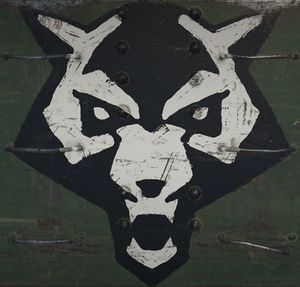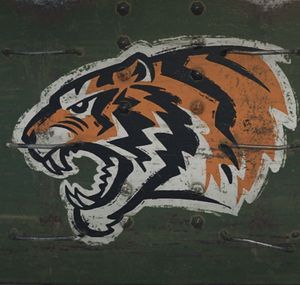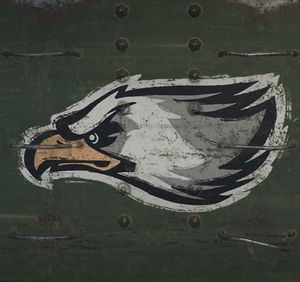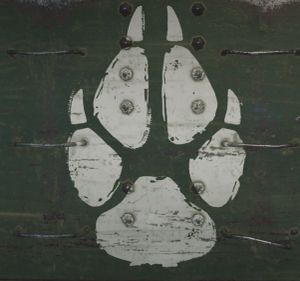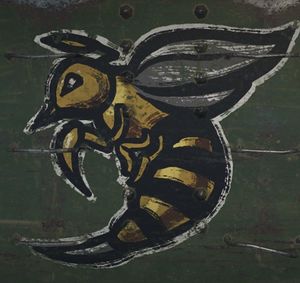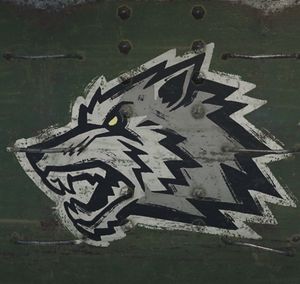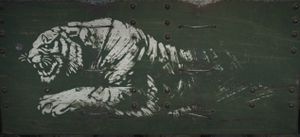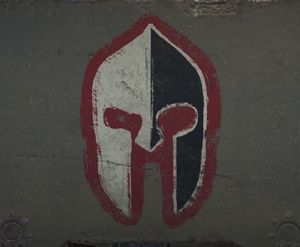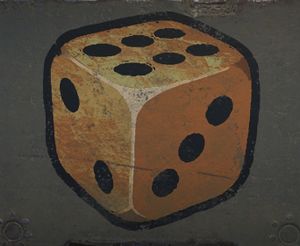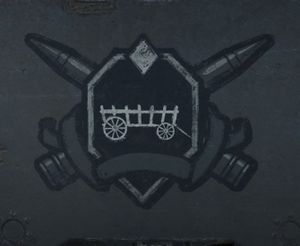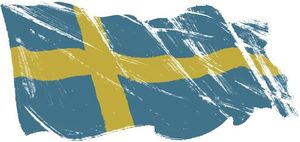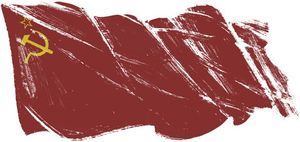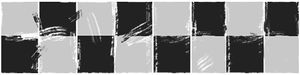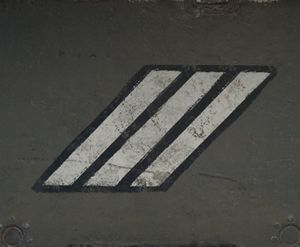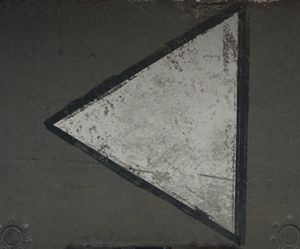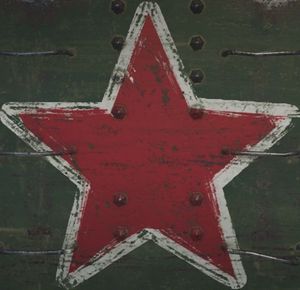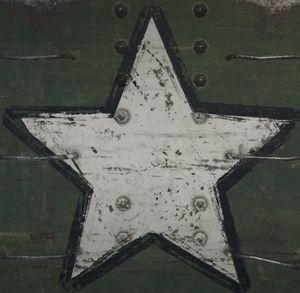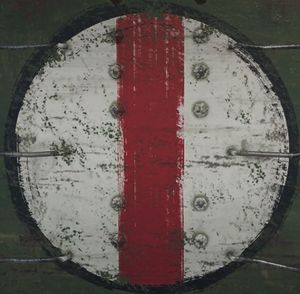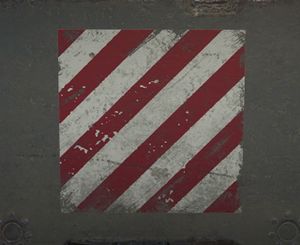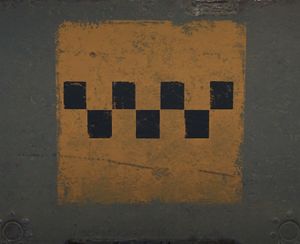Decals (WoT)

Decals in the game are only decorative and do not give bonuses to the characteristics of the crew and vehicles.
Contents
- 1 How to Apply/Remove
- 2 Historical Decals
- 2.1 Animals
- 2.2 Animals
- 2.3 Arms and Armor
- 2.4 Arms and Armor
- 2.5 Miscellaneous
- 2.6 Miscellaneous
- 2.7 Defects
- 2.8 Defects
- 2.9 Flags/Coats of Arms
- 2.10 Flags/Coats of Arms
- 2.11 In-game
- 2.12 In-game
- 2.13 Tactical
- 2.14 Tactical
- 2.15 Insignia
- 2.16 Insignia
- 2.17 Mythology
- 2.18 Mythology
- 2.19 Nature
- 2.20 Nature
- 2.21 Signs
- 2.22 Signs
How to Apply/Remove
There are several rules for applying the decals to the vehicle:
- the decals may only be used in specially designated places;
- for each type of map (season) the decals are applied and paid for separately;
- You have to pay for each decal you use, whether you have more or not.
| Price: | |
|---|---|
| from 100 |
|
| from 20 000 |
|
| The price depends on the group of decals. | |
- Apply
- Remove
- In your Garage, click Exterior. In the lower part of the screen, the exterior customization panel is displayed.
- Go to the decals tab on the customization panel.
- Select decals. It will be automatically applied to your vehicle.
- On the right of your vehicle is a window listing all the elements of the appearance of the style. To see the decals for other seasons switch between them on the left side of the screen.
- To purchase the selected decals, click the "Go to Purchase" button in the upper right corner of the Appearance panel. Click the "Buy and Exit" button on the purchase items screen.
To purchase the selected decals, click the Buy button to the right above the design panel. In the window that appears, click Buy and Exit.
If you change your mind about buying an item you don't want to make, uncheck the Confirm changes box before confirming your purchase. To cancel all purchases, press Esc and then confirm to exit without saving changes.
If the decals are removed or replaced - the element will go to the store and will be available for free reuse. If the decals are in stock, their number appears in the lower-left corner of the preview next to the character in the design panel.
You can also sell them. To do this, when editing the appearance, which is located in the decals tab, you must right-click on the character and select Sales.
Historical Decals
Animals
Arms and Armor
Miscellaneous
Defects
Flags/Coats of Arms
In-game
Tactical
Insignia
Mythology
Nature